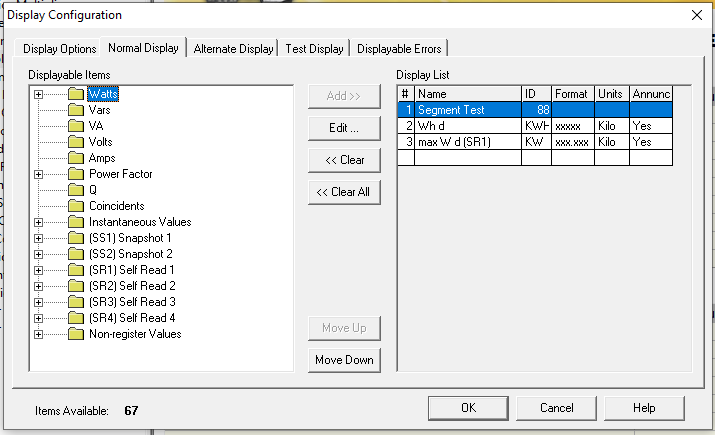Fixing display issues with PC-Pro+
Some customers have reported issues with PC-Pro+ not displaying correctly. Here is an example of some items under Display Configuration in the program editor that appear to be missing:
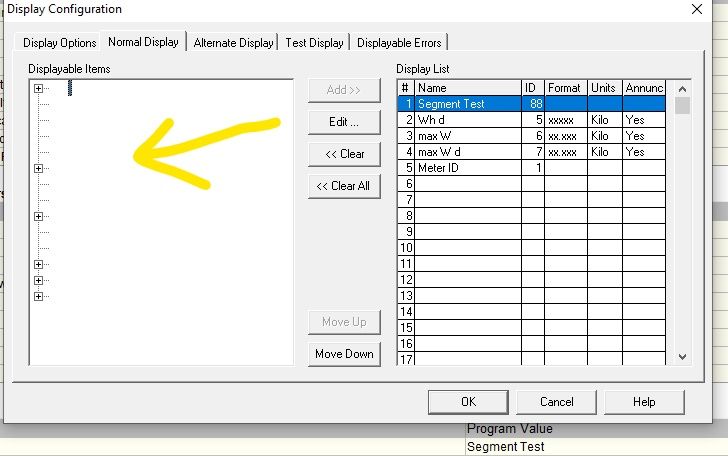
This issue occurs due to a font setting misconfiguration in the Windows registry. Modifying these settings will correct the display issue.
WARNING: Modifying the registry can cause system instability if not done correctly. Administrative rights to the machine in question are also necessary in order to correct this issue. It is strongly recommended that a backup of the registry is performed before any modifications are made.
Steps to correct the issue:
- Open the registry editor (Start –> Run –> regedit.exe) as an Administrator or run it as a user with Administrative rights.

- Navigate to HKEY_LOCAL_MACHINE\Software\Microsoft\Windows NT\CurrentVersion\Fonts\
- Locate the following keys: “MS Sans Serif 8,10,12,14,18,24”, “MS Serif 8,10,12,14,18,24”, and “Courier 10,12,15”.
- Modify each of these keys, changing the succeeding “F” in the file name to an “E”.
- Example: change SSERIFF.FON to SSERIFE.FON.
- Once completed, exit the registry editor.
- Reboot the workstation.
After completing the above modifications, log back in to PC-Pro+ and verify how things are displaying. Everything should appear normally now.