FCS upgrade failure – unable to install previous version
An issue has crept up with some customers that has prevented attempts to upgrade FCS to a newer version. Unfortunately, the error message is misleading, making it hard to accurately troubleshoot the issue.
Here is an example of one such error message:

When this occurs, another message/error will be flagged:
Action 10:05:42: RemoveExistingProducts. Removing applications
RemoveExistingProducts: Application: {F3E77A24-6A54-497A-A61D-AF6766857F1C}, Command line: UPGRADINGPRODUCTCODE={5AA37E86-2827-4AD8-97A5-80C54D1A44DB} CLIENTPROCESSID=1880 CLIENTUILEVEL=0 REMOVE=ALL
Error 1714.The older version of Itron Field Collection System cannot be removed. Contact your technical support group. System Error 1612.
Upon first glance, these errors are usually interpreted as an issue with the .msi package installer that is being used to upgrade the software. Normal causes of an invalid .msi installer would be a corrupted installation image and/or extraction failure of installation files from a compressed folder.
Even though the error hints towards a problem with the installation file for the upgrade, it’s actually an entirely different problem causing this. In order to properly diagnose this issue, one must focus their attention on this line of text: “System Error 1612”.
System Error 1612 actually refers to a missing installation source for the existing version of the software, not the upgrade. When a .msi based product is installed, repaired or upgraded, the previous installer (.msi) file is required to be available to complete the upgrade process.
When an .msi based product is uninstalled, the uninstallation process looks for a cached version of the .msi installer in C:\Windows\Installer. If this cached version cannot be found then the installer will attempt to fall back to the original path used when the .msi package was installed. If neither of these locations contains a copy of the .msi package, the uninstallation fails with a System Error 1612. Sometimes this failure will also include an exit code of 1603.
There are a couple of possible ways to correct this issue.
Method #1: attempt to repair the installation. Navigate to Settings –> Apps –> Apps & Features in Windows 10 & above. In previous versions of Windows navigate to Start –> Settings –> Control Panel –> Add/Remove Programs.
In the list of installed apps, search for Itron Field Collection System and click on it to highlight it.
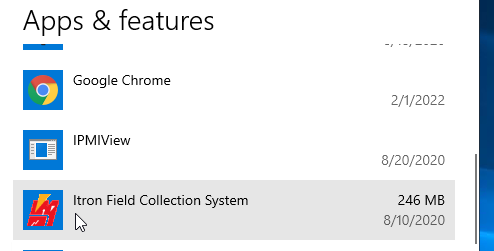
Click Modify
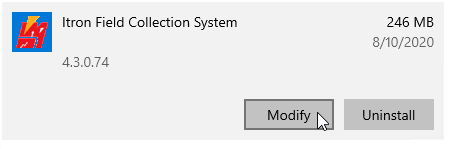
Click next
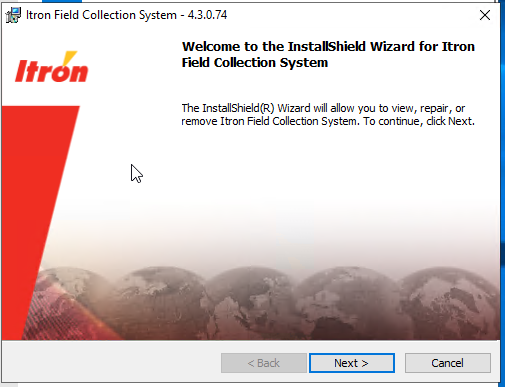
Select repair then click next

Click install
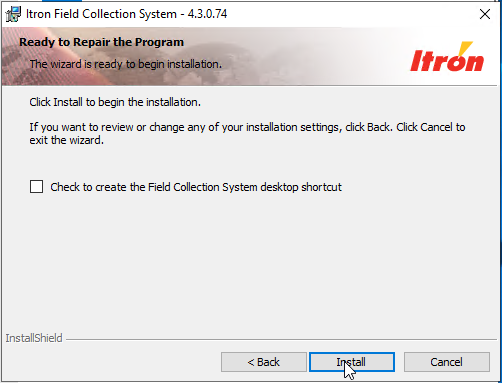
If prompted, click on “Automatically close and attempt to restart applications.”
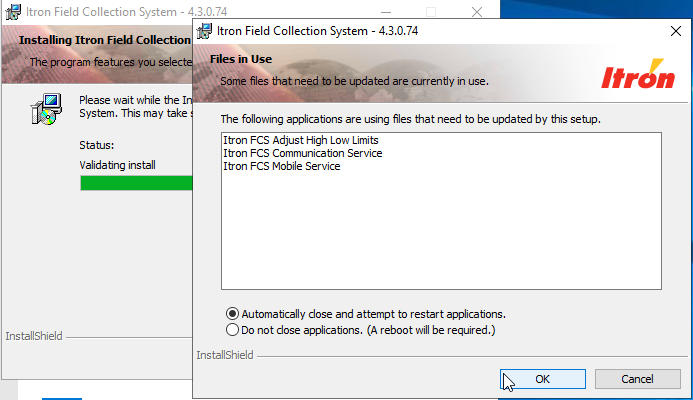
Click on finish.
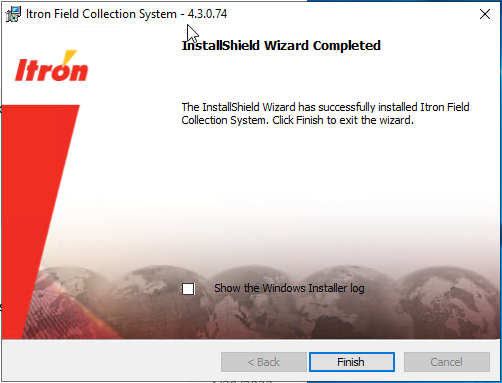
Attempt the upgrade again. It should now complete without any errors. If for some FCS still won’t upgrade, file a support ticket at support.meteringtechsupport.com.