Add an Itron Mobile Device & User to FCS
The steps below will go over how to add an Itron Mobile device to FCS.
Prerequisites:
- Itron Mobile properly configured in FCS
- Itron Mobile Device setup in FCS
If FCS isn’t yet configured to work with Itron mobile, this article covers how to complete that task.
To begin, open FCS and login.
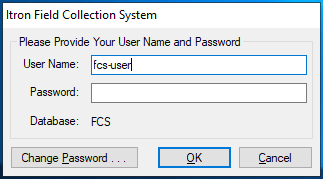
Go to Configure –> Data Collector
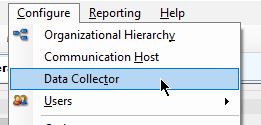
Once the data collector tab opens, click on the green “+” icon.
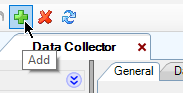
Select Itron Mobile for the device type.

Give the device a name, no longer than 7 characters. Select the operating system type that the device is running. Operating system choices are iOS, Android or Windows 10.

Each device needs a unique serial number. This can be the actual serial number from the device, or it can be a random number that is assigned to it.

Click on the data access tab and check the box next to “Root Node”.
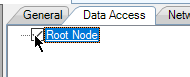
Click the save icon to save the new data collector to the system. Repeat this process for any additional data collectors that need to be added to the system.
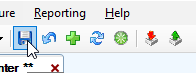
An Itron Mobile user must also be configured for the device. To do so click Configure –> Users –> Data Collector Users.
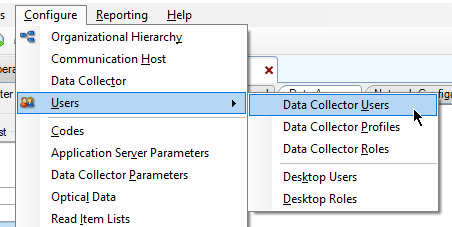
Check the box next to Itron Mobile User. Enter the first and last name for the user. Create a User ID for the user.
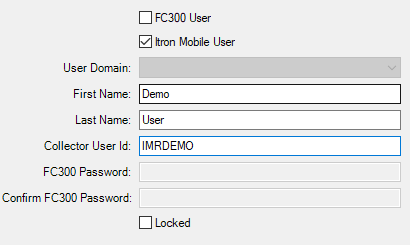
Select Root Node on the data access tab.
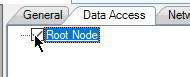
Place a check mark next to the data collectors the user should have access to.
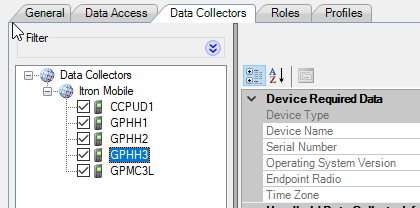
Select the data collector user role type.
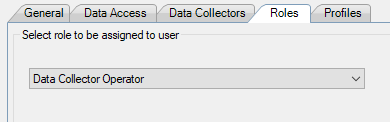
Select the data collector user profile type.

Click the save icon to save the user to the FCS database.

A password will be auto generated, displayed on the screen and copied to the clipboard. This is the user’s password for logging into the Itron Mobile system on the device.
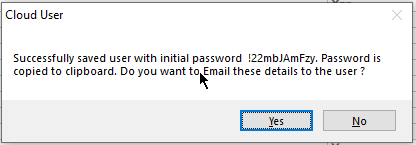
Repeat the steps above for any additional users that need to be created.