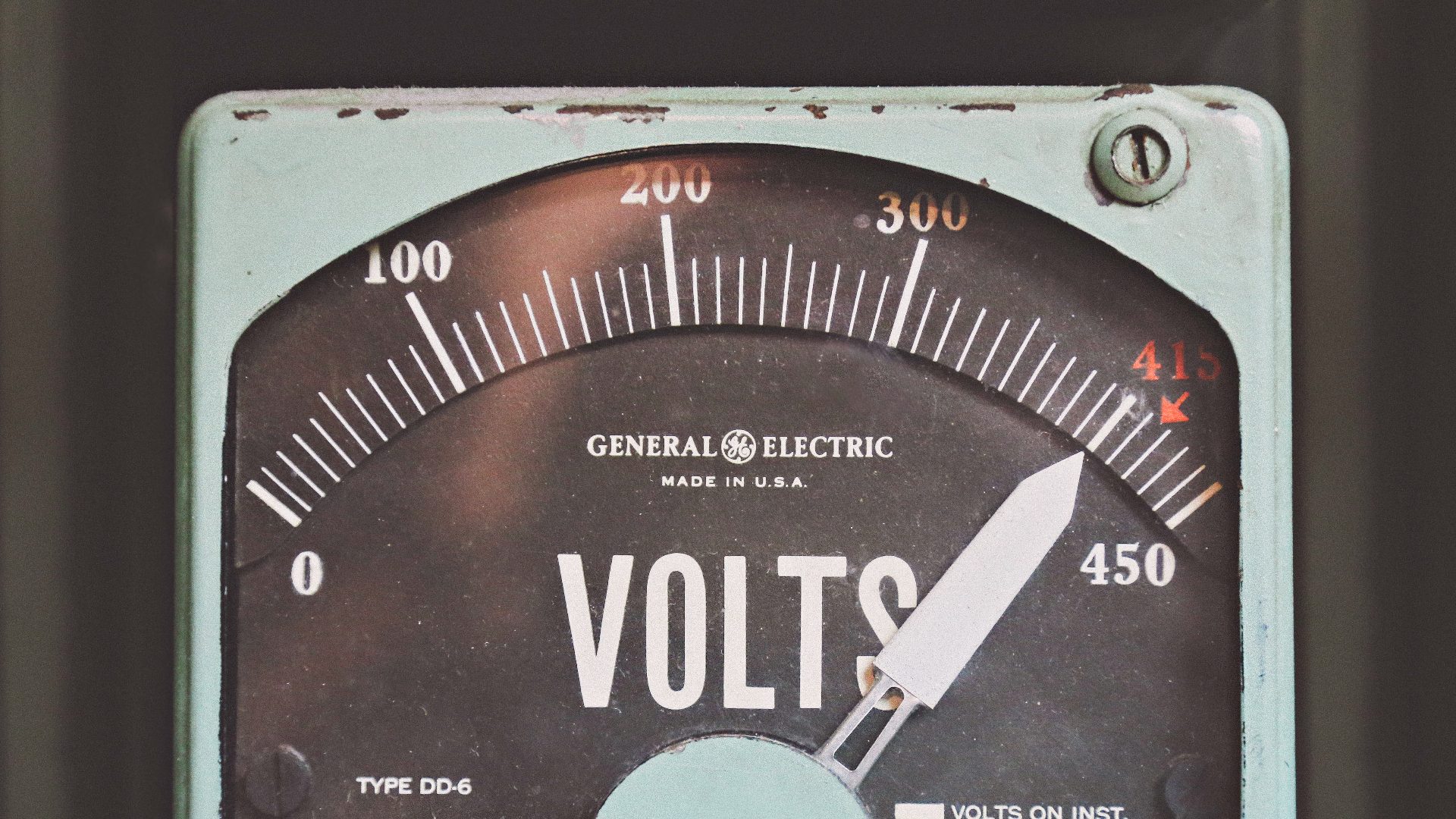How to verify probe type in PC-Pro+
In order to properly communicate with a meter, the PC-Pro+ Communication Manager must be configured correctly. A properly configured COM port as well as selecting the correct probe type are essential for the software to function correctly.
Over the years our team has found that out of the available choices for probe types, there are 2 that will always work. If you are experiencing communication problems with your meter(s), and you’re certain that the COM port is configured correctly, then it would be a good idea to verify the probe type selection.
Let’s get started! First, open up Communication Manager and login. Once logged in go to Options –> Optical Probes.
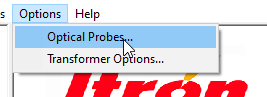
On the window that opens, click the drop-down menu and scroll until you see “Generic 1” and “Generic 2”.
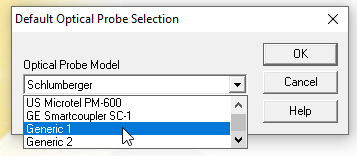
Select Generic 1 from the list and click “OK” to save these changes. Once back at the main Communication Manager screen, attempt to login to the meter once again. If Communication Manager is able to login to the meter, congratulations! Give yourself a pat on the back for a job well done. Maybe even grab your best friend and go do karate in the garage!
Otherwise, if Communication Manager is unable to login, go back to the Options –> Optical probes menu. This time select Generic 2 and click “OK” to save changes. Attempt to login to the meter again. If after making these changes Communication manager is still unable to login, quadruple check that the COM port settings are correct. If everything appears to be correct, reach out to our technical support team by opening a support ticket or sending an e-mail to support@meteringtechsupport.com