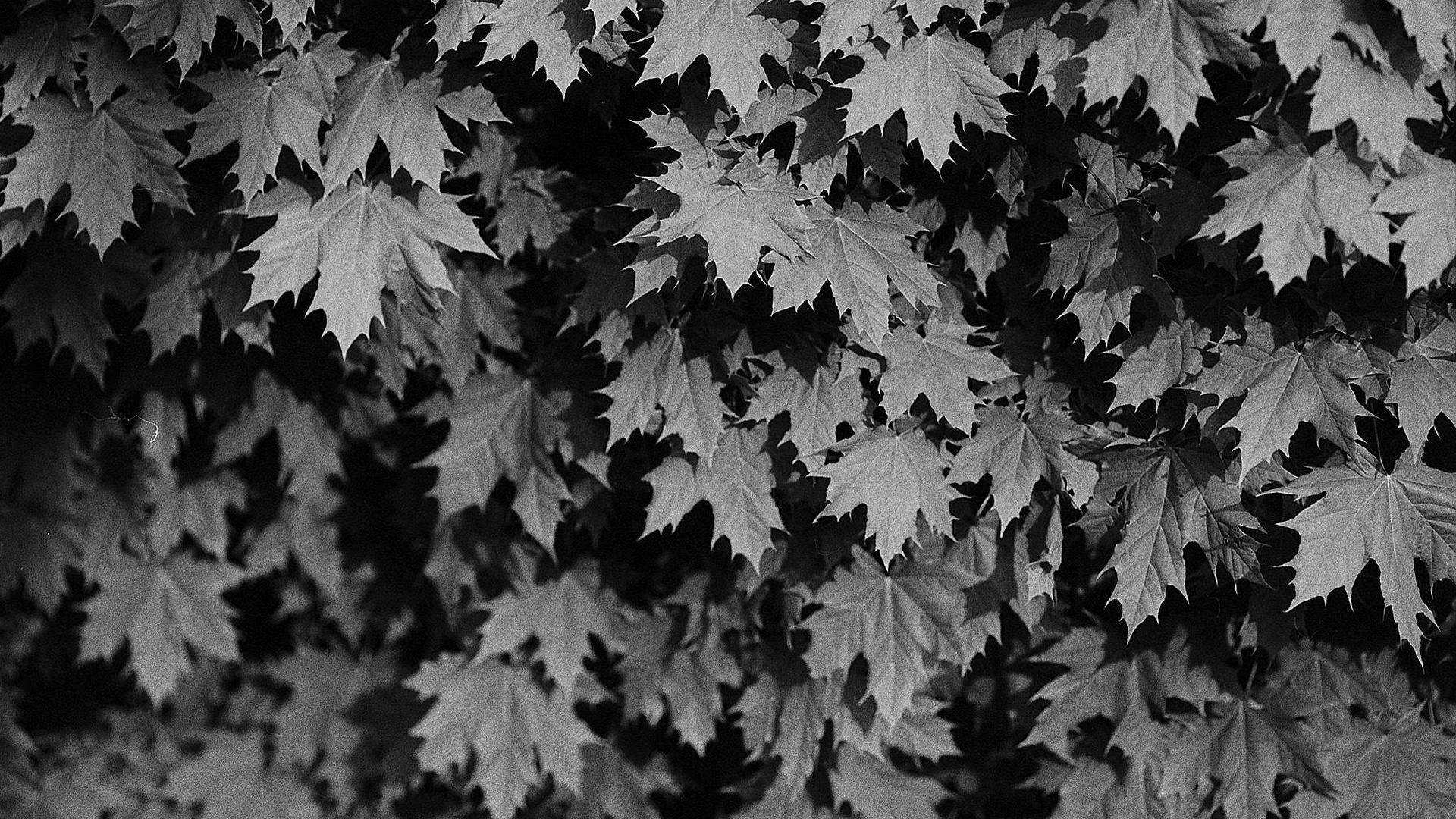Setup Itron Mobile device to connect to FCS
The steps below will go over how to setup an Itron Mobile device to connect to FCS.
Prerequisites:
- Itron Mobile device setup in FCS
- Itron Mobile user setup in FCS
If the Itron Mobile device or user have not yet been setup in FCS, this article covers how to complete this task.
To begin, open Itron Mobile. When Itron Mobile first opens it will ask for permission to access the device’s precise location. Click yes to allow this request.
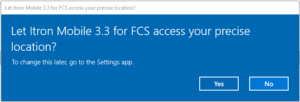
Now the main settings screen will be shown.
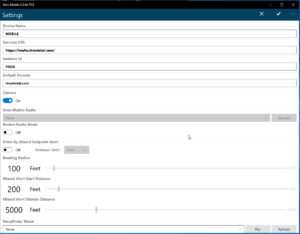
The following items will need to be configured:
- Device Name
- Set this to the device name that was configured in FCS.
- Instance ID
- Set this to the instance ID that was configured in FCS.
- Itron Mobile radio (if equipped)
- If this device will be used with an Itron Mobile radio or an Itron Mobile compatible Mobile collector radio, select the corresponding radio on this screen.
All other items on this screen can be left at their default settings.
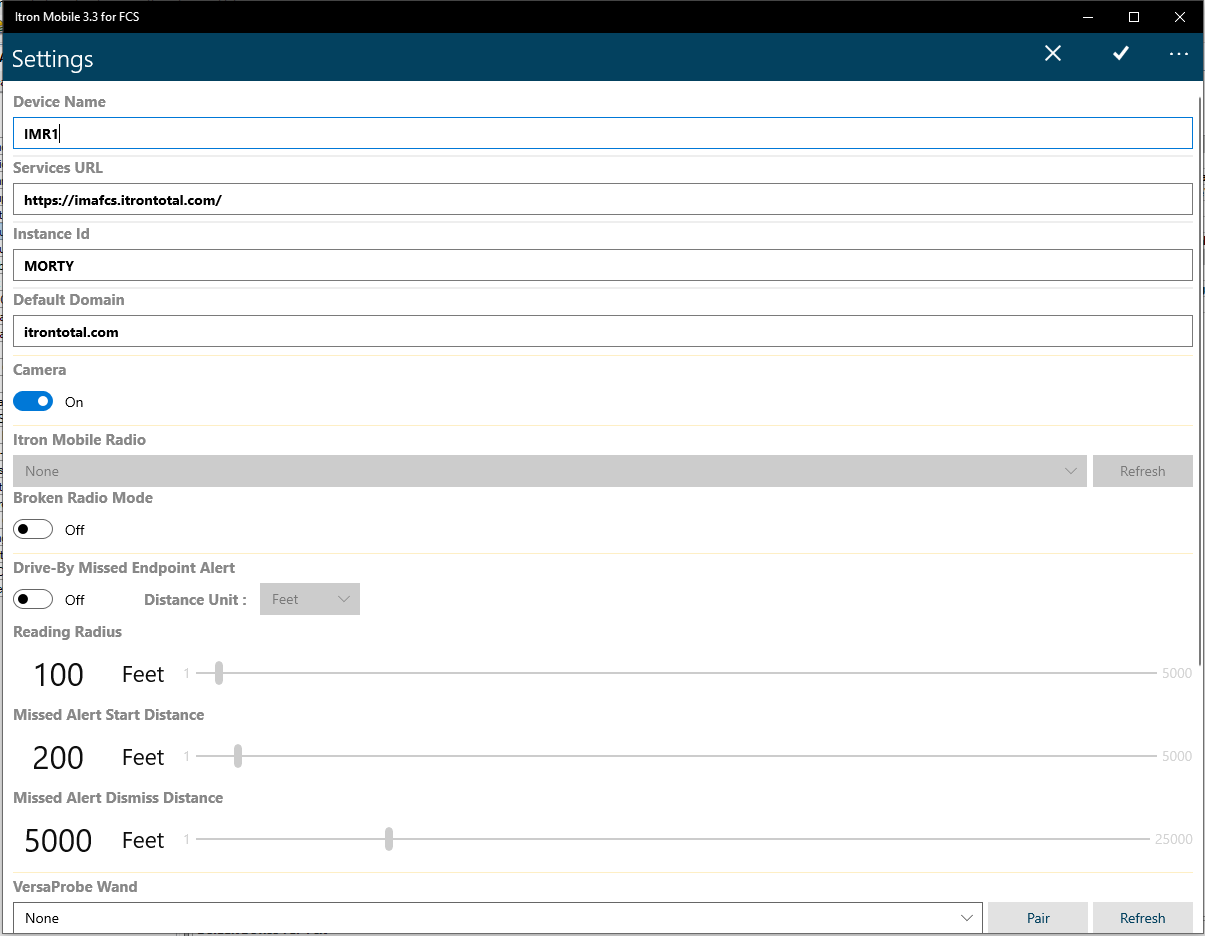
Now that all necessary options have been configured, it’s time to save these settings to the device. Click the checkmark icon in the upper right hand corner of the Itron Mobile app screen to save these settings.
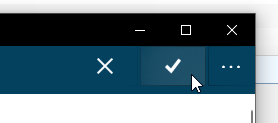
Once the settings have been saved, the device will load the Itron Mobile sign-in screen.
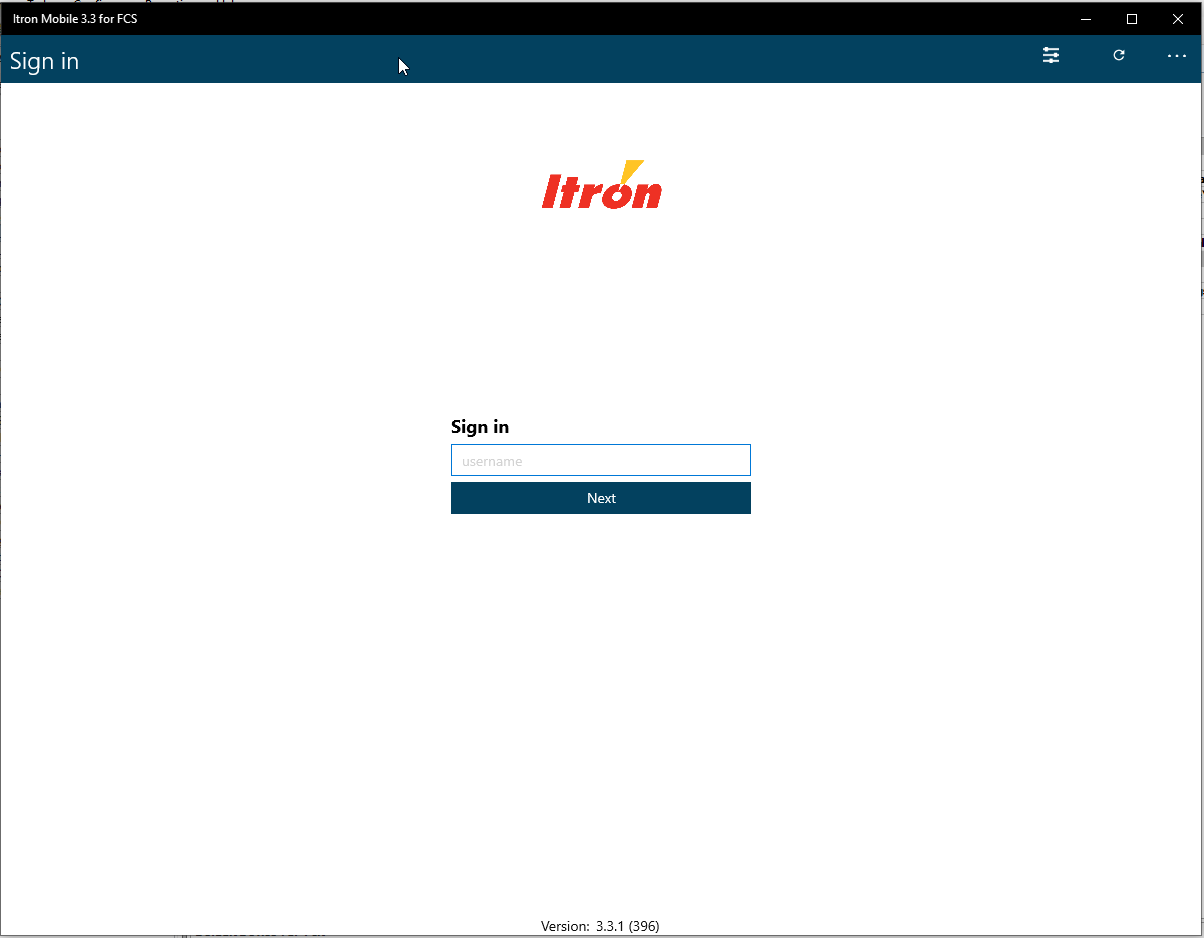
That’s it! Itron Mobile has been successfully configured on this device. An Itron Mobile user may now login and use the system.