How to import a meter configuration into MeterMate
Prerequisites:
- MeterMate Software
- Copy of exported meter configuration
- password for exported meter configuration
Sometimes it is necessary to import a meter configuration into MeterMate. This article will walk through the necessary steps to complete this task.
To get started, open MeterMate and login. Once logged in click on Configuration Manager.

Once the configuration manager loads select the Export/Import drop down menu and click Import.

When the import window opens, browse to the location of the configuration file you wish to import. Click open to start the import process.
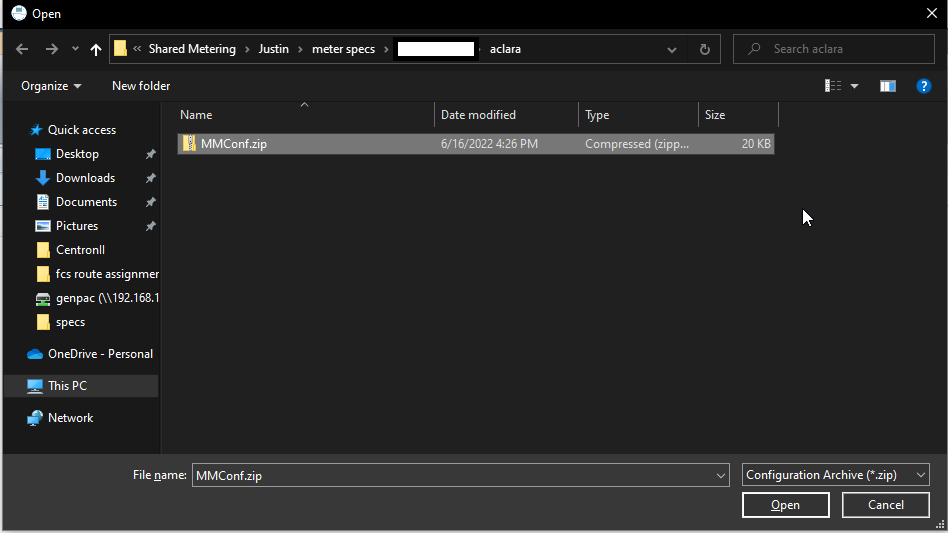
At the start of the import process a list of valid meter configurations found will be displayed. Select the configuration(s) to be imported by checking the box next to each configuration. Once all of the desired configurations have been selected, click the import button to continue the import process.
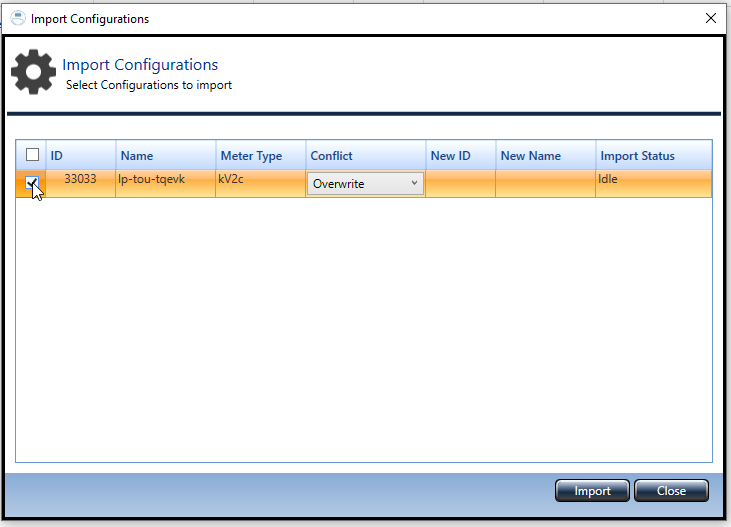
All meter configurations will be password protected. Enter password when prompted and click ok. If the correct password was entered, the import process will continue.

At the end of the import process a status window will be displayed. If the import was successful, the status window will state this.
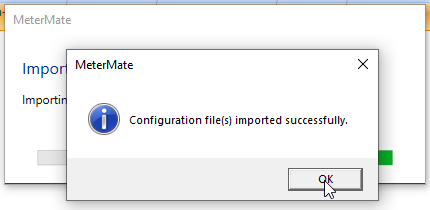
That’s it! Meter configuration(s) that were imported will now be available for use in MeterMate®.